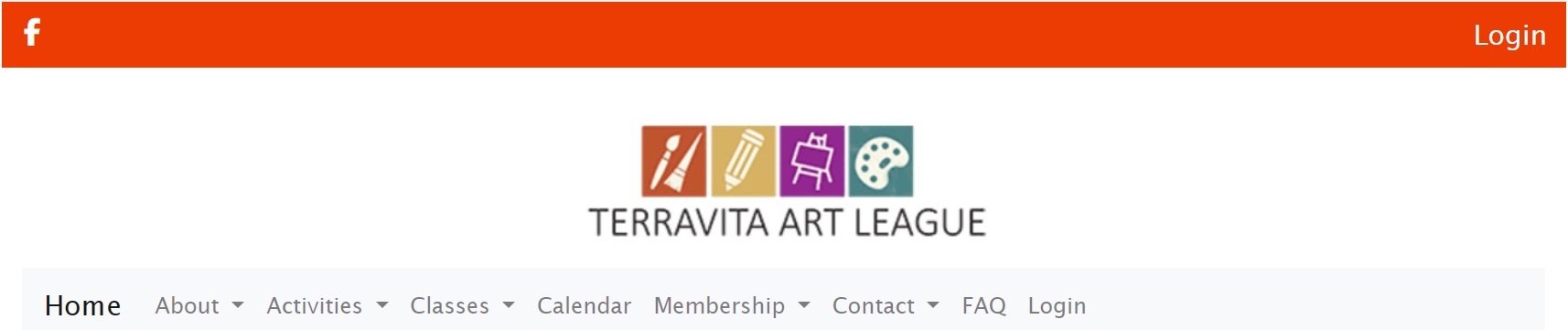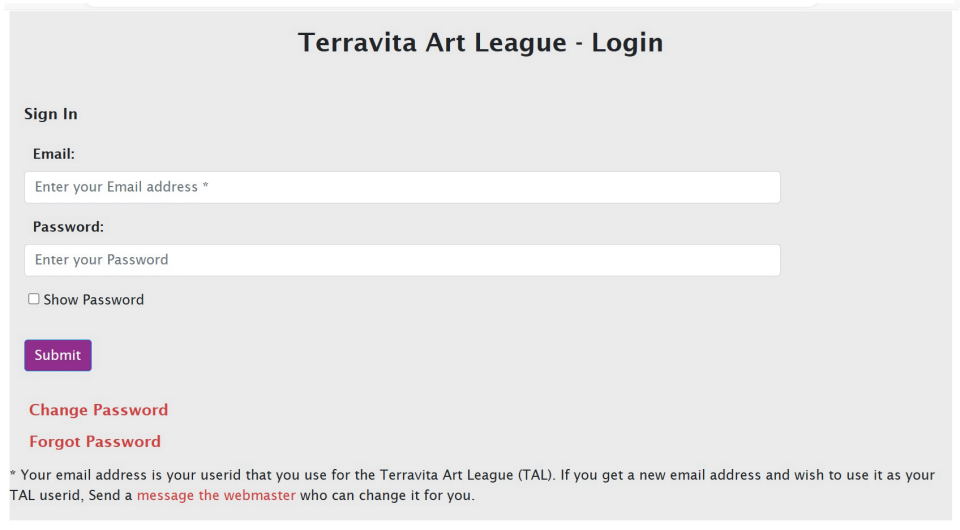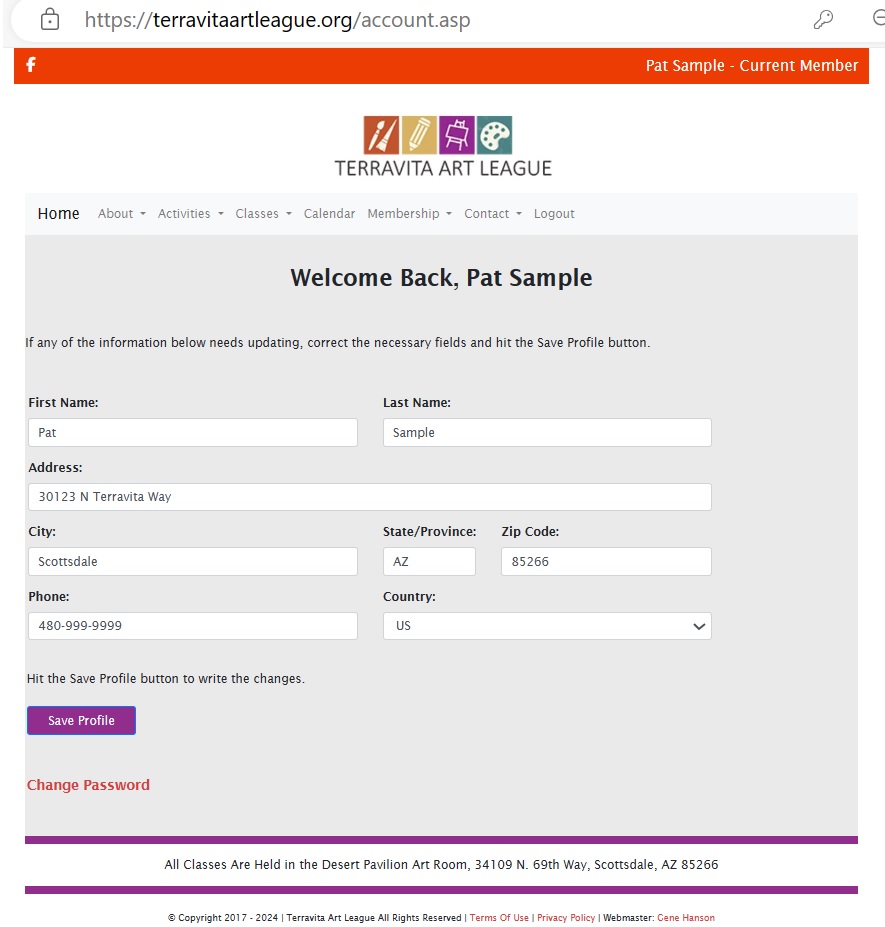How To Login using a Computer / Laptop
Step 1
The first step is to determine whether you're already logged in.
If you see "Login" on the top banner at the right you are not logged in. Seeing anything else means you are logged in.
You'll also see on the Menu Bar that it says "Login" at the very right which means you're not logged in. If you are logged in, where it says "Login" it will say "Logoff".
Step 2
The next step is to click/tap on either of the "Login" links. Both will take you to the login screen. Important: This only works if you already have a Terravita Art League account. In general, you will have an account if you've been a member from 2018 - current. Since your email is your userid, if it has changed since then you will not have an account and will need to join the League which will give you a new account.
Step 3
Hopefully most of this screen is self-explanatory. Enter your Email, your Password, and then hit Submit. So what can go wrong?
By far the biggest problem is not entering the correct password because you miskeyed it! And it's easy to do because by default it displays asterisks (*) for every key you enter. This is done for security reasons, but it's a little silly because you're probably typing this in a place where no one's around you! The other issue is that a password is case sensitive. The email address, on the other hand, is not case sensitive. So if you're having difficulty you should check the "Show Password" box so you can see what you've typed.
A less common problem, but very frustrating can be a wrong email entry. On some computers, browsers by default keep entries for the named fields you've used and the next time you start typing it will either offer a suggestion or actually put it in! That's usually very convenient, but if you've typed something wrong, it's going to propagate the error! So you should always pay attention to what is in that field.
If an error occurs: You'll see this screen.
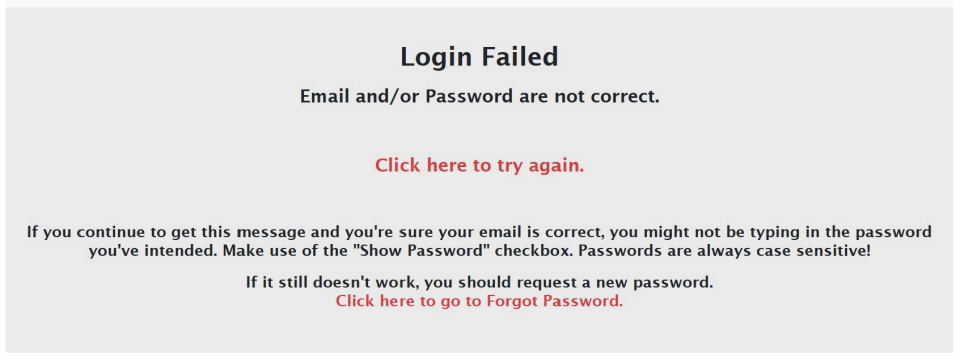
Your first response should be to simply try again and there's a link there for that. But be warned you only get 5 tries before the system locks you out. However, it's only for 10 minutes. At that point you should hit the "Forgot Password".
Finally, if you've reached complete frustration, please contact the webmaster who can help.
Step 4
You will the screen above if you are successful at logging in. This is your profile page and show the info we have. If there is anything you think should be changed/updated, correct it and then hit the "Save Profile" button. If everything is okay, you can simply go to any page on the TAL website.
Return to the FAQ Page
All Classes Are Held in the Desert Pavilion Art Room, 34109 N. 69th Way, Scottsdale, AZ 85266
© Copyright 2017 - 2026 | Terravita Art League All Rights Reserved | Terms Of Use | Privacy Policy | Webmaster: Gene Hanson