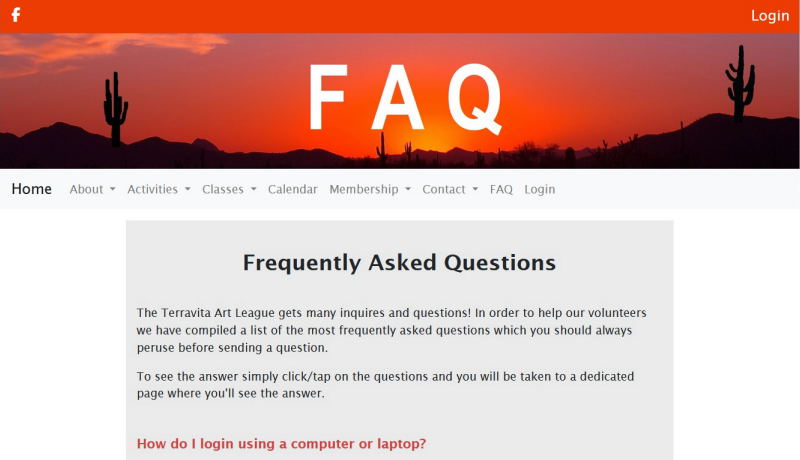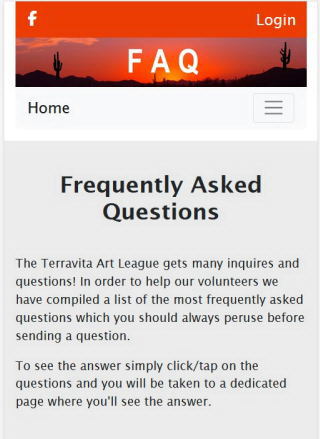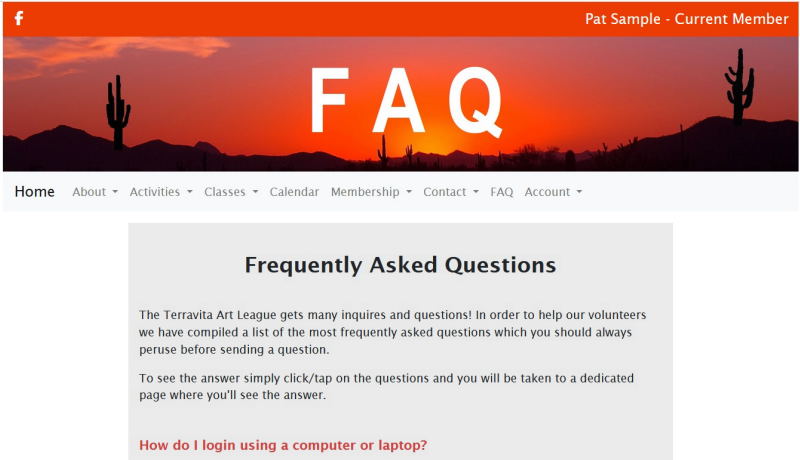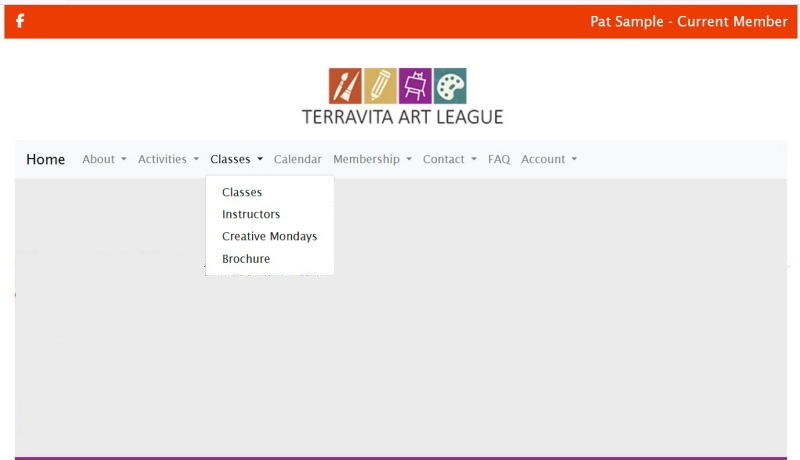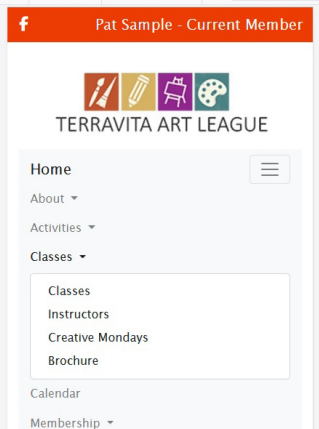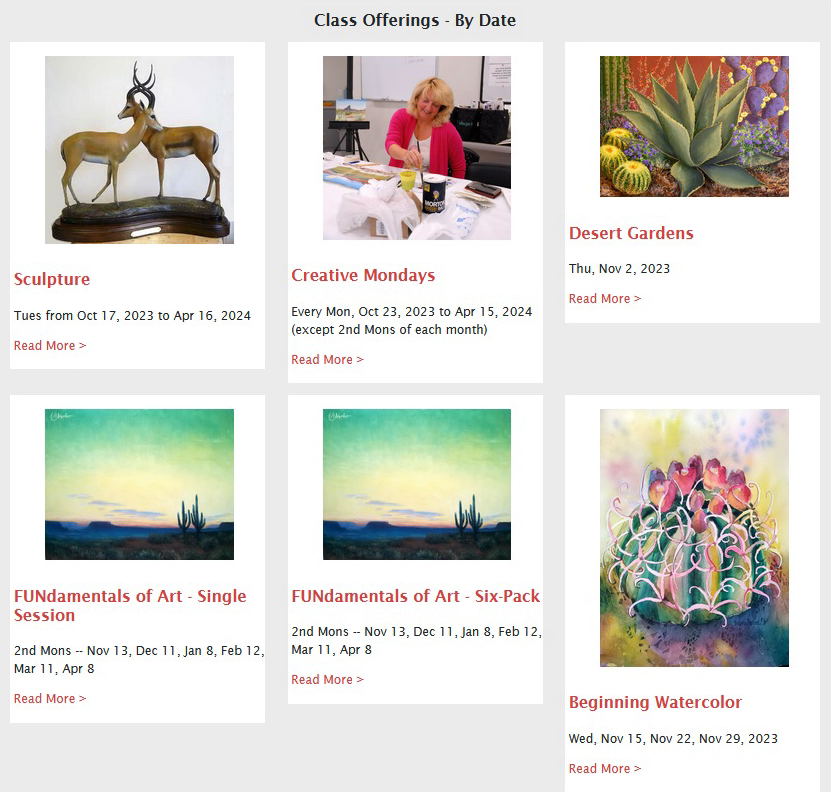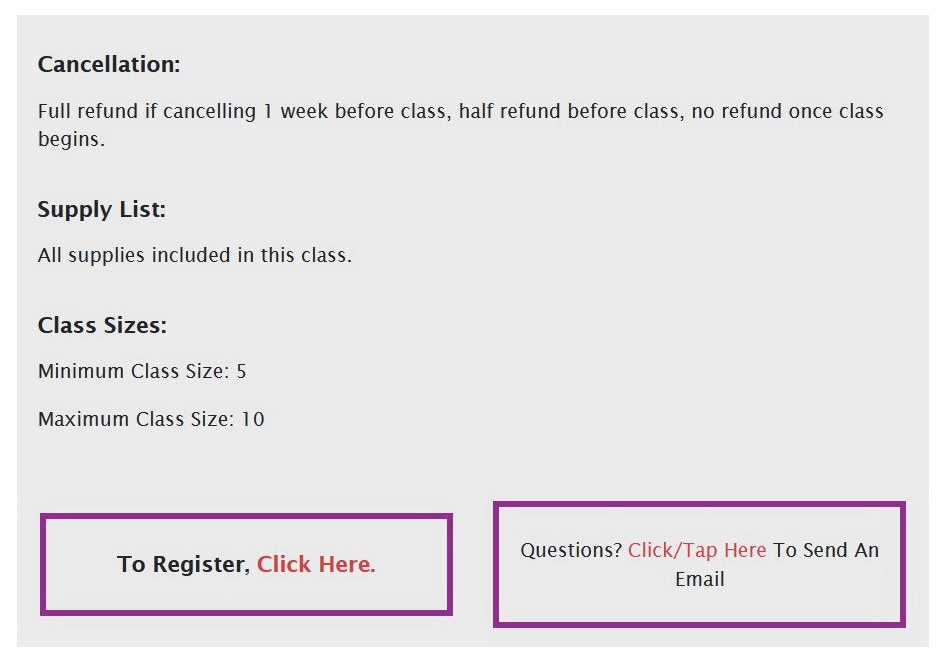How To Sign Up For a Class
Shorthand Instructions
Use these instructions if you can and if you want. Otherwise, use the detailed instructions.
- Go to https://terravitaartleague.org/
- Login with your email address and password
- Click the Classes tab
- Click on Classes
- Scroll down to find the class you want
- Click on the Class
- Scroll down to near the bottom of the screen
- Click the "To Register, Click Here" button
- Make note of the instructor's payment instructions and address
- Your registration is not complete until the instructor receives your payment
Detailed Instructions
Step 1
You must be on the TAL website (if you're reading this, you're already there!) and you must be logged in and be a member. To determine if you're logged in, simply look at the top of this page:
In these examples, since it says "Login" at the upper right you are not logged in. If you need to login you can just hit that "Login" and you'll be taken to the login page. For a full explanation, check out our FAQ entry by click/tapping here if you are on a computer or laptop, or click/tapping here if you are on a phone or tablet.
If you are logged in, you'll see your name in the upper right hand corner
If you see your name in the upper right hand corner followed by the words "Current Member" you're good to go. If it says your name followed by "Pending Member" it means you've joined/renewed, but we are awaiting your check to get to our treasurer. You can sign up for classes, but any signup will also be pending until your dues are paid. If it says your name and "Not a Member" you cannot sign up for classes. You must first renew your membership.
Step 2
From the top menu you should click/tap on the Classes tab and then click/tap on Classes.
Step 3
Scroll through the listings to the class you want. You can click/tap on the image, the class title, or the "Read More >" which will take you to the full class information.
Step 4
You're now on the class information page. There will be one or more images as samples at the top, and then the class name, instructor, medium, date(s), time, cost, class description, instructor bio, cancellation policy, supply list, and class sizes.
If there is availability in the class, you will see the "To Register, Click Here" in the left purple box. Click/Tapping on this will take you to the payment page.
However, you might see the following instead of the "To Register, Click Here" box:
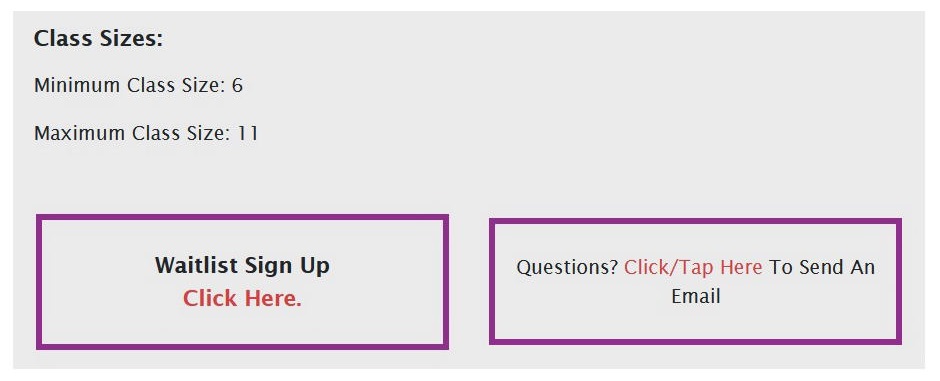
This means the class is full at this time, but you may sign up to be on the Waitlist.
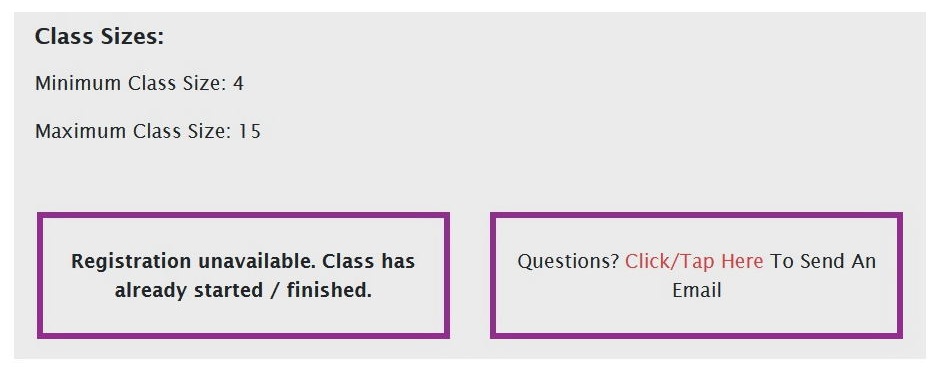
Hopefully self-explanatory. You're too late for this class.
Step 5
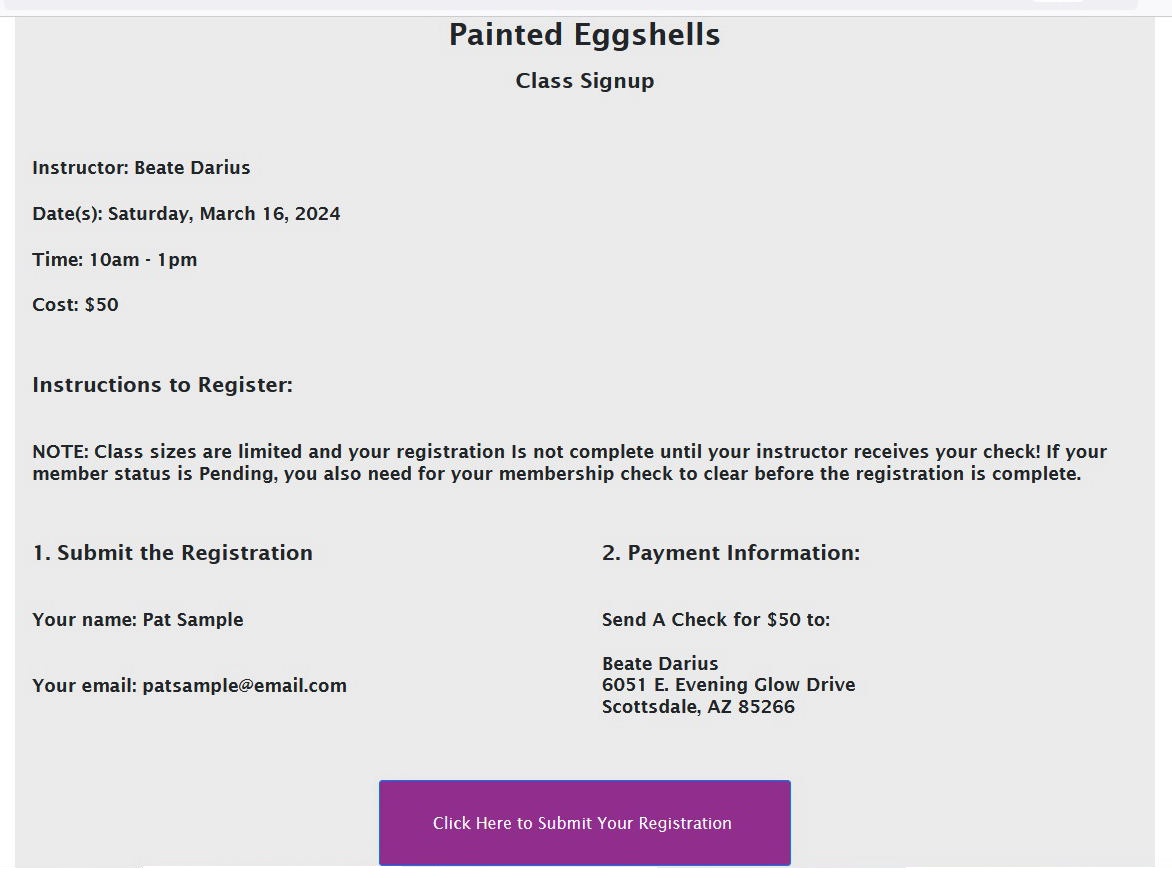
You've arrived at the payment information page where you will simply hit the purple button. It is a good idea to write this information down, but you can get to this page later if needed.
Return to the FAQ Page
All Classes Are Held in the Desert Pavilion Art Room, 34109 N. 69th Way, Scottsdale, AZ 85266
© Copyright 2017 - 2026 | Terravita Art League All Rights Reserved | Terms Of Use | Privacy Policy | Webmaster: Gene Hanson